

Online File Storage and Sharing solution, OneDrive for Business (OneDrive), is now available for all VTC staff. OneDrive is an integral part of Office 365 provided by Microsoft, and provides space in the cloud for storing, sharing and synchronizing your work files with the following benefits:
1. Large Storage Space
With 5TB (5000GB) huge volume of storage, you may store all work files on OneDrive. It can be a nice place for backing up work files of all your office computers or even mobile phones/tablets.
2. Enterprise-grade security protection
With the Council’s two factor authentication and Right Management System (RMS) protection, your working files can be stored online with encryption and can only be accessed by file owner and any dedicated colleagues. This can greatly minimize the risk of leakage of sensitive information.
3. Easily access, edit and manage your work Files
OneDrive supports accessing or even editing your MS Office files (Word/Excel/PowerPoint/OneNote) by Web browser and mobile Apps. Moreover, you can synchronize files between OneDrive and the folders in your office computers automatically.
4. Email large size attachments
You can store your work files in OneDrive and share them with your colleagues by simply giving him/her an URL. Therefore, you can share your files by email with attaching large size files and thus save mailbox space.
You can download presentation slides and training video via below link.
1. Access OneDrive from web browser
Step 1. Login to http://office365.vtc.edu.hk

Step 2. After login office365, you can access to OneDrive, Word Online, Excel Online, PowerPoint Online through the app launcher.
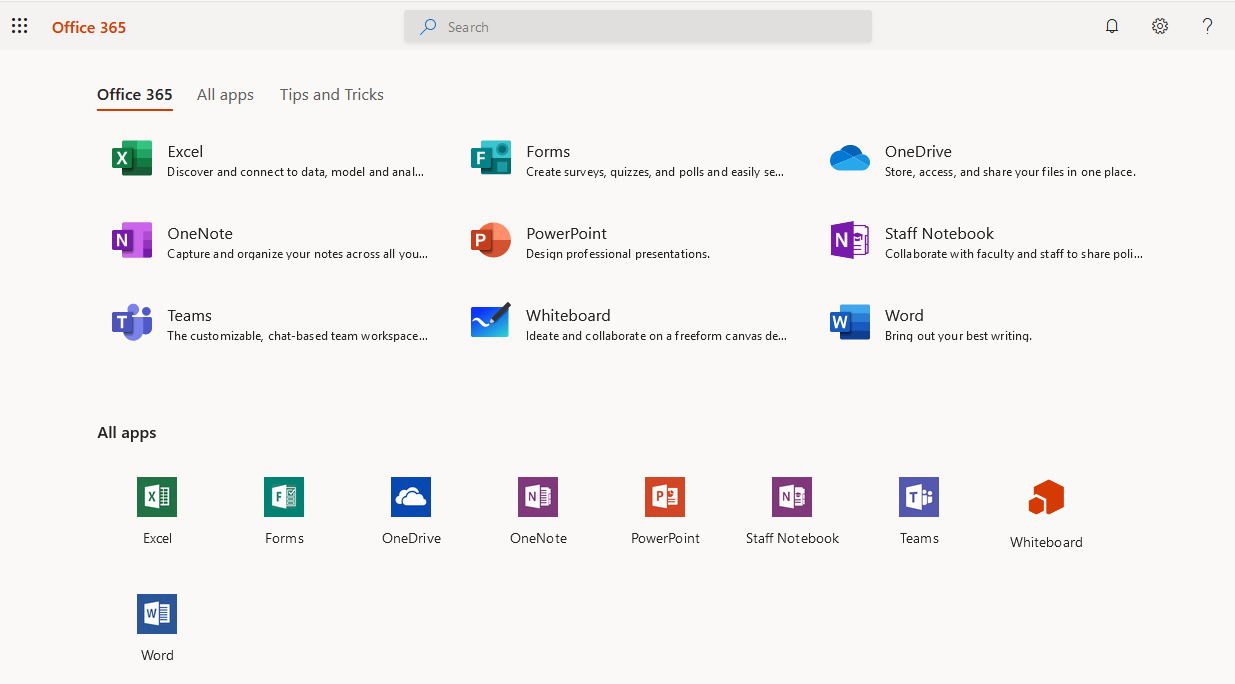
2. Other ways to access files in OneDrive
- OneDrive is pre-installed on Windows 10
- Install OneDrive desktop sync app (Windows and Mac) on tablet/mobile phone
- Mobile App (iPhone, Android and Windows Phone)
- Microsoft Office 2016
3. Share file / folder with colleagues
1. Login to office 365 by web browser and click “OneDrive” in App launcher

2. Select and right click the file/folder you want to share with colleagues.
3. Select share
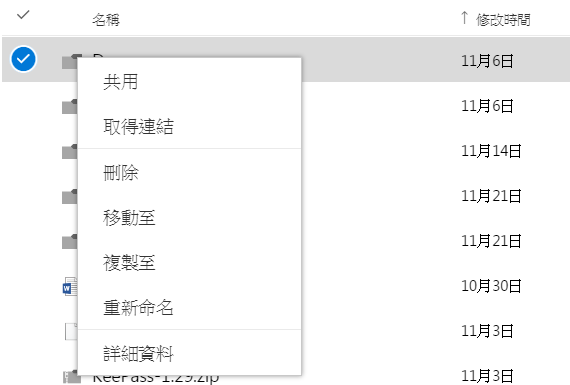
4. Enter colleagues’ email addresses that you want to share the file/folder with
5. Assign either read only or edit permission
6. (Optional) Select “Send invitation email to user”
7. Click Share

8. Once you have assigned share permission, you can get the share link by clicking “get link”.
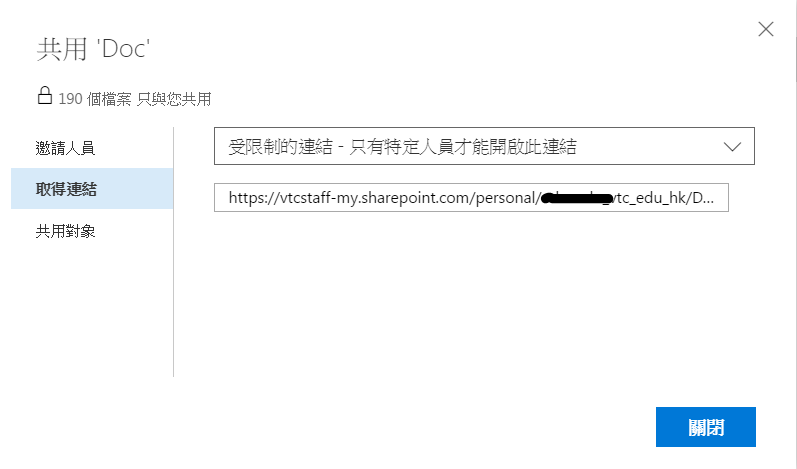
4. Prevent downloading folder containing confidential content
Content on OneDrive is available for downloading with the sync client so that you can work on it on your local PC. For security concerns, you may want to prevent downloading confidential content with the sync client.
1. Open OneDrive "Settings"
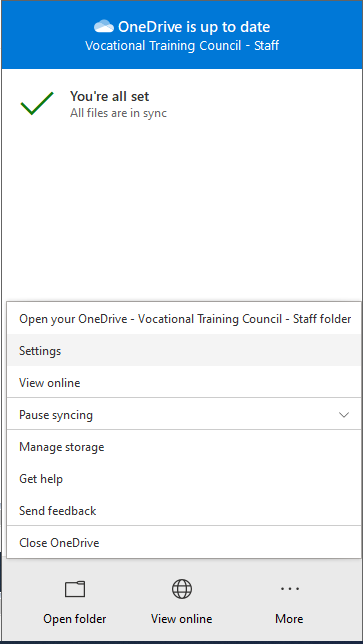
2. Click "Choose folders"

3. Uncheck the folder/file containing confidential content and click OK
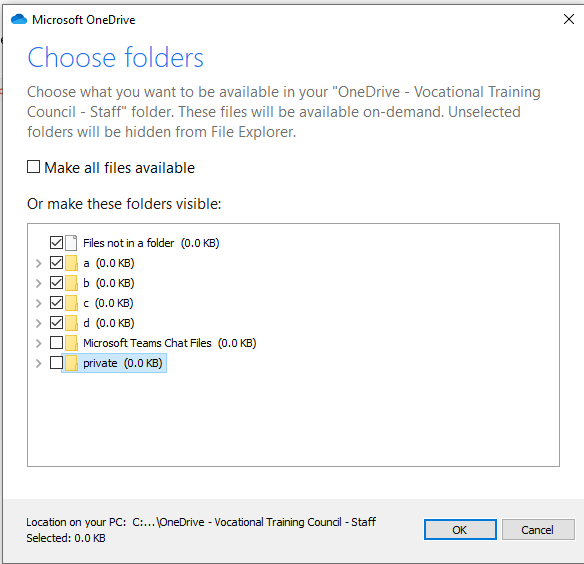
Question 1: What kind of file can I open and view directly in OneDrive?
Answer 1:
1. Microsoft Word/Excel/PowerPoint/OneNote
2. Acrobat PDF
Question 2: What kind of file can I edit directly in OneDrive?
Answer 2: Microsoft Word/Excel/PowerPoint/OneNote
Question 3: Does OneDrive support file version control?
Answer 3: Yes. You can download previous version of file on OneDrive.
Question 4: Can I share and co-edit the same file with my colleague?
Answer 4: Yes. Microsoft Word/Excel/PowerPoint/OneNote files in OneDrive can be co-edited by multiple users at the same time.
Question 5: Can I keep the data of OneDrive after resigned?
Answer 5: The data of OneDrive will be deleted if the CNA does not exist.
Question 6: Can I share document with non-VTC staff or VTC student?
Answer 6: No. The function of sharing is for VTC staff only.
Question 7: Which version of Microsoft Office can support direct access to my OneDrive?
Answer 7: Microsoft Office 2016
Scenario 1. Mobile Accessibility using OneDrive
A senior project officer, Jacky, is working in IVE, under Student Development Office. He needs to finish the proposal tonight to present new strategy for student development 2016 but now he has to go for another meeting. There is no time for him to edit at desktop. Luckily, VTC provides OneDrive services for every staff. Office 365 with OneDrive is an office app integrated with Two-Factor authentication (2FA) features, which use user account, password with one-time password for authentication, can enhance the security level for users. Also, OneDrive provides 1TB storage for user to upload content, which is adequate for every party needs. When he is going to meeting, he could view, edit, create or delete the proposal on his tablet. Now he has arrived at the location so he put down the mobile device.
He found that there is still some time for him to edit his proposal. He opened the proposal. Oh my God! The app is crashed and reopened just because using old Android tablet. He edited a lot during the transportation. No problem, simply close/turn off the office app and the proposal would be saved automatically for his modification on mobile devices. The OneDrive for Business will automatically save your amendment within seconds and sync to all of your accessing devices at next time.
Finally, he finished the meeting and was ready to go for the presentation by public transport. However, he had traffic jam on the way. He realized that he is running out of time for final proof-reading and preparing for the presentation. There is no network service during transportation. But today is his lucky day because he chose to use Office 365 with OneDrive for his cloud solution. He flagged the proposal as this is an urgent stuff to be completed; and with this action, the proposal actually is already downloaded to his mobile devices. Off-line mode editing and pre-view is enabled for every document you flagged. Every change you made in off-line mode would be synchronized automatically to cloud when you have network.
At last, he ccould finish the proposal and he presented very well during the meeting. Finally, because of his efficiency by using Office 365 with OneDrive for Business, his presentation made great success.
Scenario 2. Document Management of OneDrive
Watsons is working in VTC, ITSD department, who is responsible for meeting minutes and preparing for agenda. In a traditional way, documents amendment with different parties always include several times of email repllied with document version updated. But this practice is always dependent on user self-behavior. When one of the editors forget to update the document version, the document control will be lost. It affects the document control management and is time consuming for documents update. Worse still, the mailbox size is always full due to lots of document attachment in email.
To solve this problem, Watsons uses council-provided OneDrive serviceand implement to the working environment.
First, he uploaded all the in-progress documents or new documents on OneDrive and set up rights. Only related parties for each document can perform read/write activity. Once the documents are shared or updated, Office 365 will automatically send out emails to related colleagues. This reduces the time on sending email operations. Users login to Office 365 will clearly show their document based on login information.
Second, by using OneDrive service, they do not need to extend extra mailbox size because staffs only have 4GB by default. All the in-progress documentation has been updated to the cloud and no need to send out attached documents in email.
Finally, OneDrive service supports version control. After amendment of documents on OneDrive, it would update its version and show amendment time, the editor, etc. Document owner could also download different versions of the document for his acknowledgement. If someone edited the document wrongly and saved in cloud, older version of the document could also be retrieved and recovered.
As a result, the working efficiency is enhanced in the whole department, and finally implemented to the whole council. Council-provided OneDrive is your working partner.
Scenario 3. Sharing Properties of OneDrive
Alson is working in VTC, ITSD department, who needs to promote the functional group and invite more staffs to join. Now he is doing the proposal. He noticed that the promotion ideas and documents involve many functional group staffs to edit and amend. He tried to use the council-provided OneDrive services with Office 365 to prepare documents with different parties.
First, he found the shared document on OneDrive could not only be viewed and edited with specific target person, but also could co-operate the same document at the same time. This is very useful for him as time is rush and many peopleare involved in documents preparing at the same time.
Second, when he found some good ideas in real life documents and wanted to jot down task list as reminder, he found that OneNote and Offices Lens are very applicable to him. With OneDrive integration, the situation is even better. OneDrive supports integration of OneNote and Office Lens. With OneDrive plus OneNote, users could list out and manage their documents in every login device with easy accessibility, reading the list table everywhere. With OneDrive plus Office Lens, users can edit the in-file picture and scan the documents in reality by phone, and immediately readable to your desktop when their OneDrive are connected. These features are new but would greatly enhance working efficiency.
Better still, he found the searching function and uploading speed of OneDrive is incredibly fast! Every staff can create and edit document in a very fast way. Staffs could even use the OneDrive for their sharing without any latency. Also, the desktop files are auto-synchronized with OneDrive. It makes the sharing of documents easier.
Finally, the promotion of functional group made great success. Many staffs have very good impression to the group.
ITSD Helpdesk Services
Email Address: itsd-helpdesk@vtc.edu.hk
Phone Number: 2836 1202
IT Campus Support
Website: Campus IT Services Support