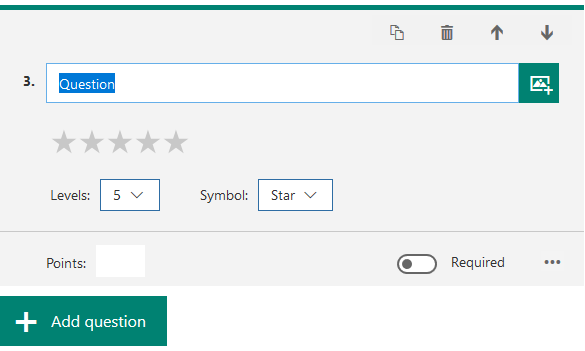FAQ
Q1: Who can use Microsoft FORMS?
All VTC staff with CNA (Computer Network Account) can be use the Microsoft FORMS, colleagues can simply log in to Microsoft FORMS web page with your CNA, and you can start creating surveys, quizzes, and polls.
Q2: Can people without an Office 365 account still submit a survey or quiz on Microsoft FORMS?
Microsoft FORMS authors can toggle their settings to allow users outside of VTC organization to respond to our survey or quiz. In this case, users will be submitting responses anonymously. If you want to see who has filled out your survey or quiz, you can require respondents to fill in their names as part of your questionnaire.
Q3: What is the limit on the number of responses for Microsoft FORMS?
You can receive up to 5,000 responses.
Q4: When is the suitable situation to use FORMS?
Sometime teacher will need to collect some comment for class topic from the students, such as the arrangement for makeup class or the date of test. At this moment, teacher can be set up the FORMS for this purpose, also, teacher can use the FORMS for the register for any class activities.
Q5: When is the suitable situation to use QUIZ?
We can make use with QUIZ when need to set up a quick online quiz for students. Sometime teacher will need to build up the quiz only within ten questions or below, QUIZ can be easy to help teacher to make it quickly.
Q6: Can multiple people create a survey or quiz together?
You can create and share a link to allow others to collaborate on a survey or quiz with you. See share a form to collaborate to learn more.

Pic. 6.1
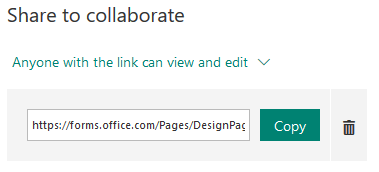
Pic. 6.2
Q7: Can I make templates from an existing survey or quiz so others can reuse it?
You can create and share a link to allow others to reuse surveys or quizzes you have created. See share a form or quiz as a template to learn more.

Pic. 7.1
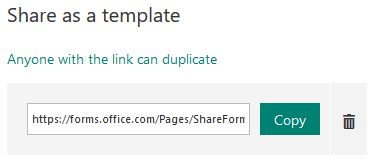
Pic. 7.2
Q8: Can I duplicate the existing Form or Quiz for easily editing?
You can use the copy function to duplicate the Form or Quiz for further eding.
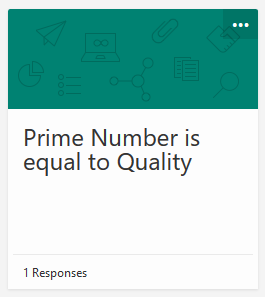
Pic. 8.1
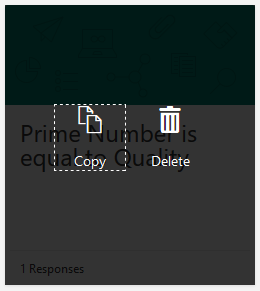
Pic. 8.2
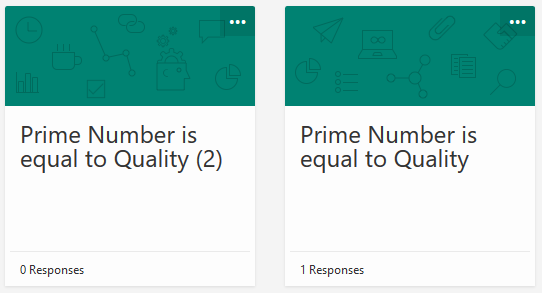
Pic. 8.3
Q9: Is there a Microsoft FORMS mobile app?
Microsoft FORMS is available to use on desktop and mobile browsers, ensuring a broad audience can respond to your survey or quiz without having to download a separate app.
Q10: Which web browsers does Microsoft FORMS work with?
Microsoft FORMS is optimized for Internet Explorer 10+, Edge, Chrome (latest version), Firefox (latest version), Chrome on Android (latest version), and Safari on iOS (latest version).
Q11: The step of Create New Forms or New Quiz.
11.0.1 - Select Forms or Quiz you want to create.
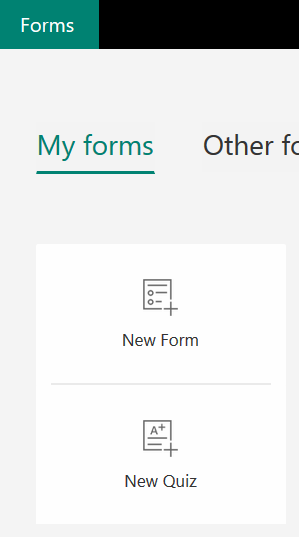
11.1.1 - Input the Forms name.
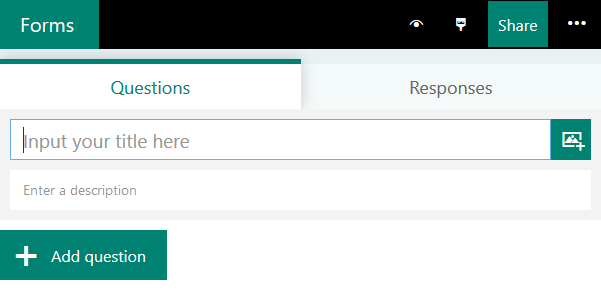
11.1.2 - Select the question type, here are four type of question style [Choice / Text / Rating / Date].

11.1.3 - Input the question and option in [Choice style].

11.1.4 - Input the question and answer in [Text style].
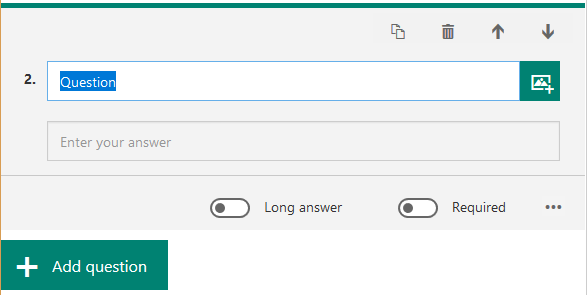
11.1.5 - Input the question, select the rating levels and symbol in [Rating style].

11.1.6 - Input the question and the date range in [Date style].
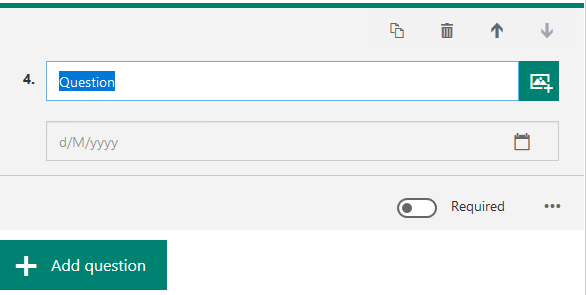
11.2.1 - Input the Quiz name.
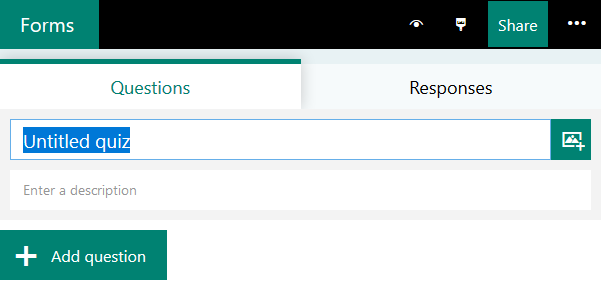
11.2.2 - Select the question type, here are four type of question style [Choice / Text / Rating / Date].

11.2.3 - Input the question and option in [Choice style].
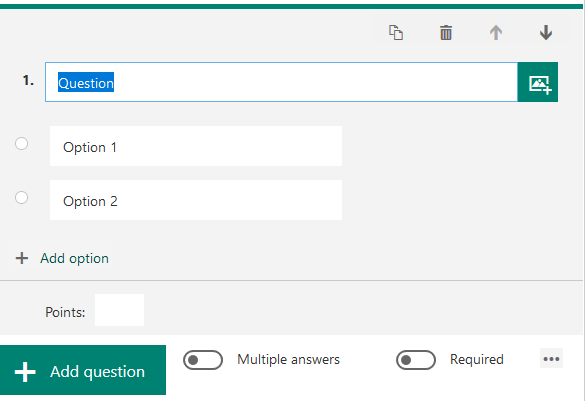
11.2.4 - Input the question and answer in [Text style].
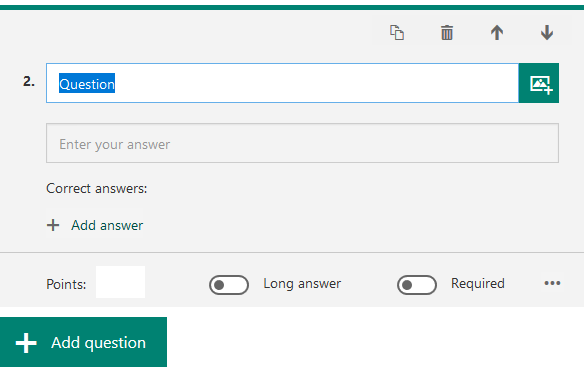
11.2.5 - Input the question, select the rating levels and symbol in [Rating style].
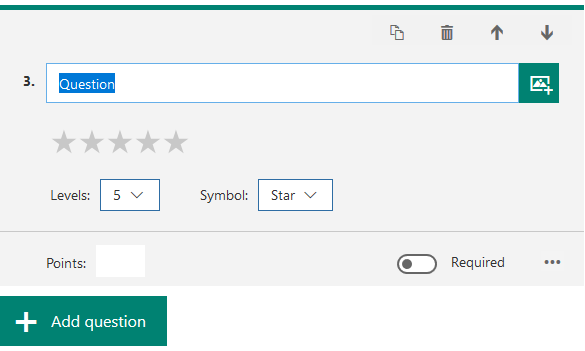
11.2.6 - Input the question and the date range in [Date style].