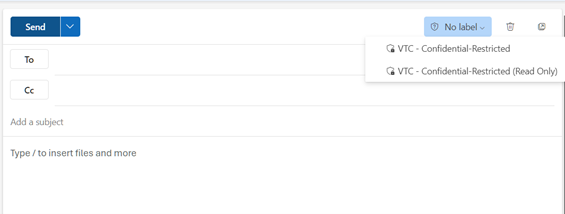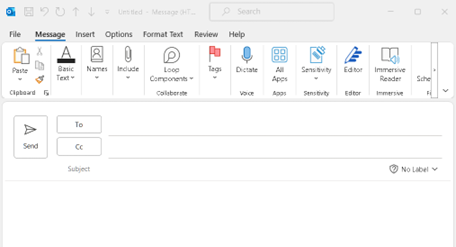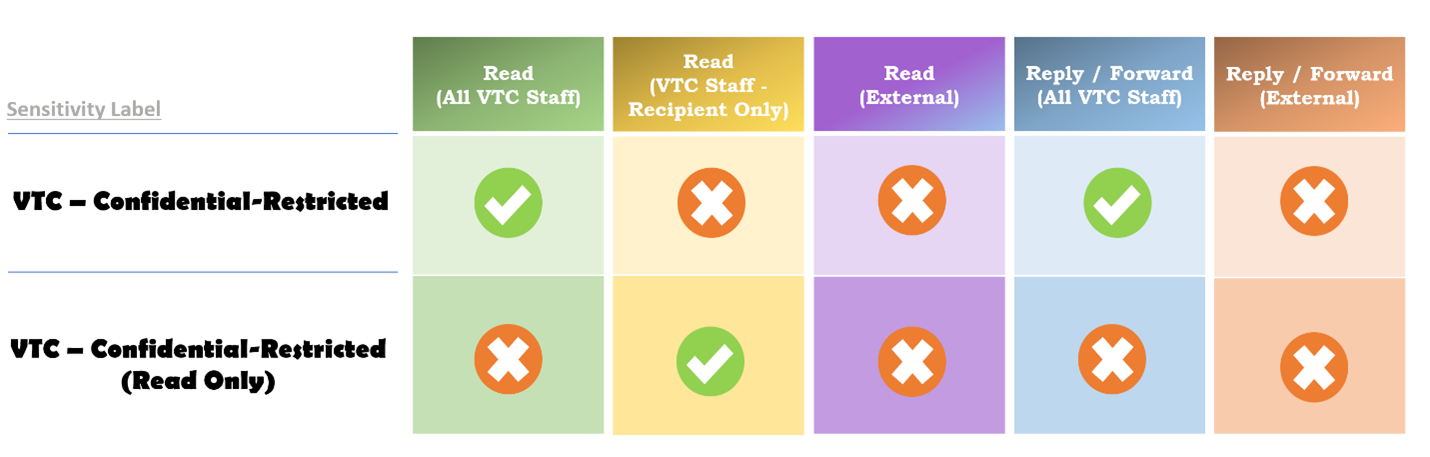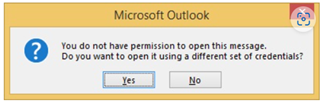Background
Microsoft Azure Information Protection (AIP) is an information protection technology. It is aimed at reducing information leakage and seamlessly integrated with VTC Staff Email System, VTC Document Portal (SharePoint) and more. AIP protects data at rest, in transit and in use.
To cope with the Information Security Policy and Data Classification and Handling Guideline, Azure Information Protection provides an Data Encryption Platform to allow VTC Staff to handle and send classified email in a secured and convenient way.
Features
- Secure: Email and attachment encryption
- Ease of Use: One-click Action, easy to secure
- Integrated: Supported in Outlook and Webmail
- Data Leakage Prevention: Avoid unauthorized access from external
- Wide-coverage: Supported by Microsoft Office Document and all files type in email envelope
 AIP - General (
AIP - General ( Applicable to Staff ONLY)
Applicable to Staff ONLY)
Q1: How to send Microsoft Azure Information Protection (AIP) encrypted email via Webmail?

Q2: How to send Microsoft Azure Information Protection (AIP) encrypted email via Outlook ?
|
Q3: How to classify the email being sent ?
|
You can refer to “VTC Data Classification and Handling Guidelines” for reference which was published on Information Security Website. |
Q4: How to encrypt email attachment via Outlook or Webmail ?
|
Supported file attachment is encrypted automatically if it is attached in an AIP encrypted email. Below are the supported file type: Word: doc, docx Excel: xls, xlsx, xlsm PowerPoint: ppt, pptx, pptm For others file types, the attachment will remain encrypted if it is within the mail. |
Q6: Can external recipients read the encrypted email messages ?
|
No |
Q7: Can VTC student read the encrypted email ? 
|
No |
Q8: Can I read encrypted email on Mac OS ?

|
Yes, you can install Office latest version for Mac or use webmail. |
|
It is indicated you don't have the access right, please contact the sender. |
Q10: What is the software requirements to read encrypted email on different platforms ?
|
Please refer to the following software requirements.
|
|
Microsoft Office document in AIP encrypted email is opened in read-only mode. Please save a copy to edit the content of the document. |
 AIP - Advanced (
AIP - Advanced ( Applicable to Staff ONLY)
Applicable to Staff ONLY)
Q1: How to send encrypted email via mobile phone ?
|
Yes. It is supported but you can read encrypted email. |
Q2: Can I read encrypted email on desktop computer without Microsoft Outlook ? How ?
|
You may check encrypted email through webmail. |
Q3: Can I read encrypted email on mobile device ?
|
Yes, you can read encrypted email through Outlook App on mobile device iOS user: Please refer to App Store. Android user: Please refer to Play Store |
Q4: If I attached AIP unsupported documents(eg. pdf, jpeg), can my email be encrypted ?
|
Yes, the attachment will remain encrypted if it is within the AIP encrypted mail. But the document will not be encrypted once it is saved to the computer. |
Q5: What should I do if I want to encrypt PDF file ?
|
Please attach PDF file as attachment in an encrypted email as like as other file types (e.g. jpeg, txt). |
Q6: How to encrypt Word file by AIP ?
|
Word M365 Version 1. Select File tab in the MS Office word document. 2. Select Info tab, and you may found the Protect Document button. 3. Press the Protect Document button and select Restrict Access 4. Select a Label on Pop-up menu [Sensitivity] 5. Select either [VTC - Confidential-Restricted], [VTC - Confidential-Restricted (Ready Only)] option from the list. 6. Click to "Back" button go back to document. Please watch the below demonstration video. Demo Video: How to encrypt Word file by AIP (Word M365 Version) ? Word 2019 Version 1. Select File tab in the MS Office word document. 2. Select Info tab, and you may found the Protect Document button. 3. Press the Protect Document button and select Restrict Access on the drop-down list. 4. Select either [VTC - Confidential-Restricted], [VTC - Confidential-Restricted (Ready Only)] option from the list. 5. Click to "Back" button go back to document. Please watch the below demonstration video. Demo Video: How to encrypt Word file by AIP (Word 2019 Version) ? |
Q7: How to encrypt outlook mail by AIP ?
|
Outlook M365 Version 1. Compose a new message as usual, 2. Click on the Message Tab and select [Sensitivity] 3. Select either [VTC - Confidential-Restricted], [VTC - Confidential-Restricted (Ready Only)] from the list. 4. A mail tip will appear on the top of the message header showing the selected protection option. Please watch the below demonstration video. Demo Video: How to encrypt outlook M365 mail by AIP ? Outlook 2019 Version 1. Compose a new message as usual, 2. Select Info tab, and you may found the [Set Permission] button. 3. Select either [VTC - Confidential-Restricted], [VTC - Confidential-Restricted (Ready Only)] option from the list. 4. Click to "Back" button go back to message. 5. A mail tip will appear on the top of the message header showing the selected protection option. Please watch the below demonstration video. Demo Video: How to encrypt outlook 2019 mail by AIP |
Q8: If the original owner of AIP-protected file left the VTC, how to update the file owner ?
|
Even if the original owner left the VTC, the file should still be accessible by authorized users. But if update of file owner is needed, department would need to submit to ITSD Service Desk for arranging updates. |
Q9: If received the AIP protected email and I can’t open it using Outlook, it prompted out:
|