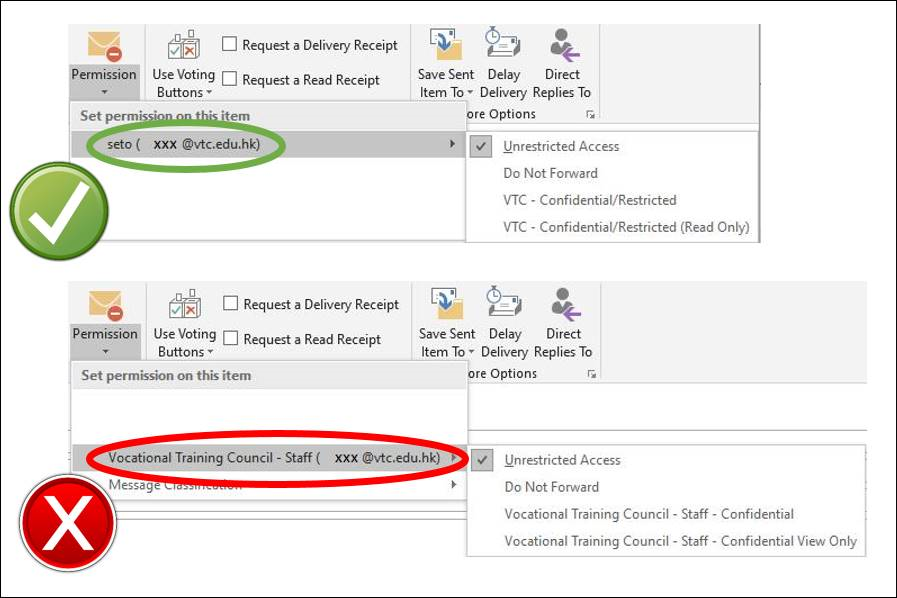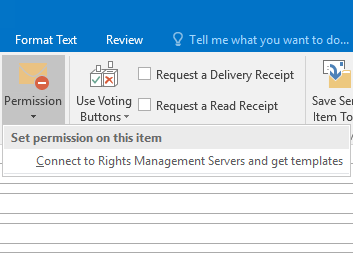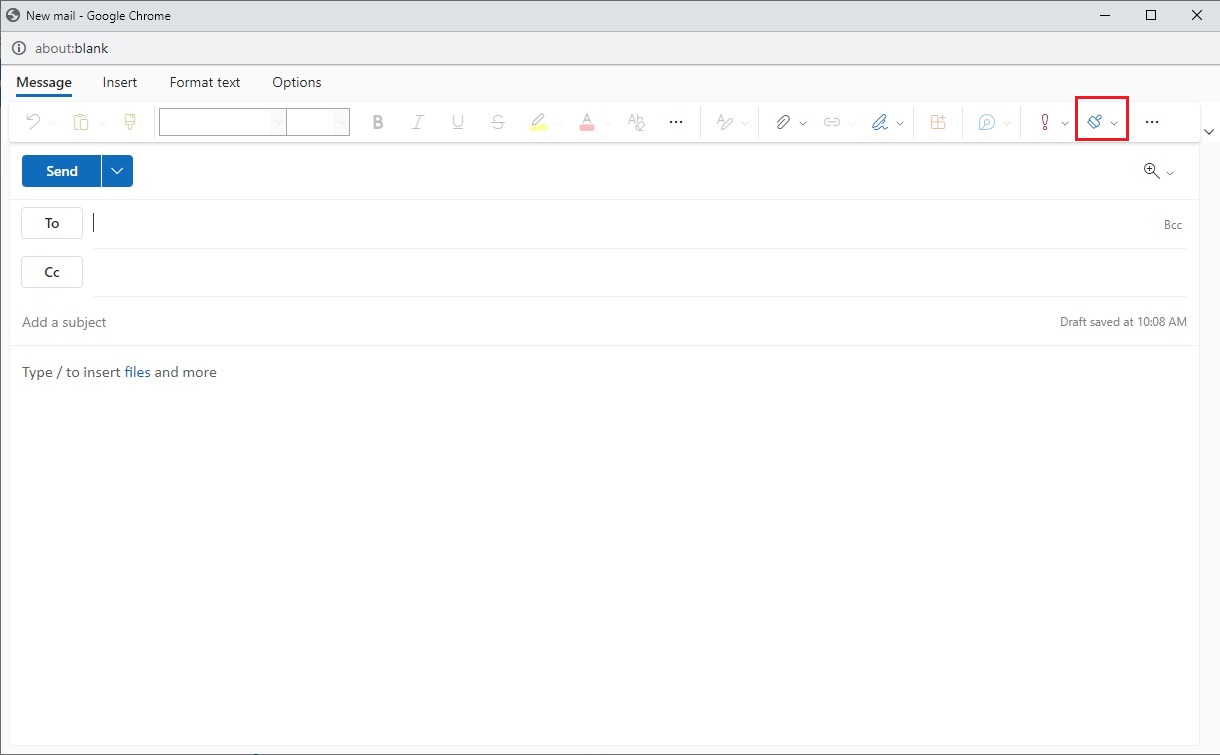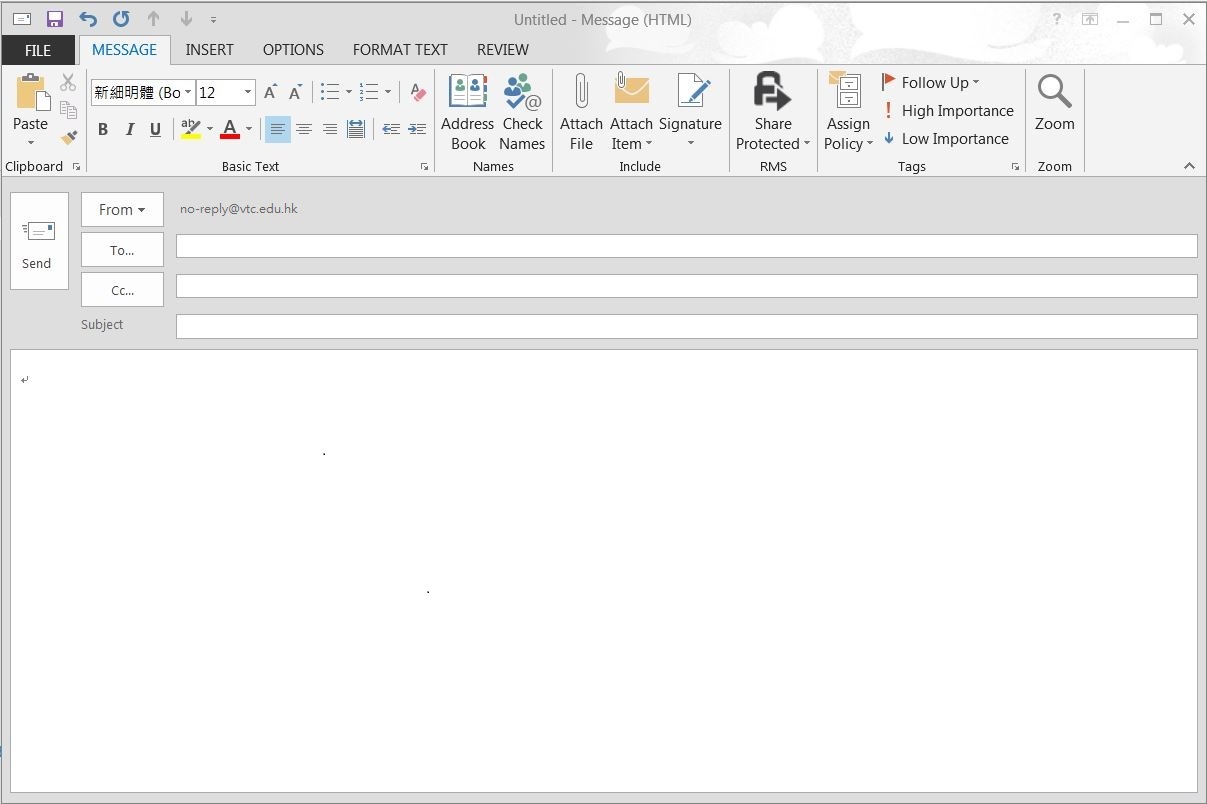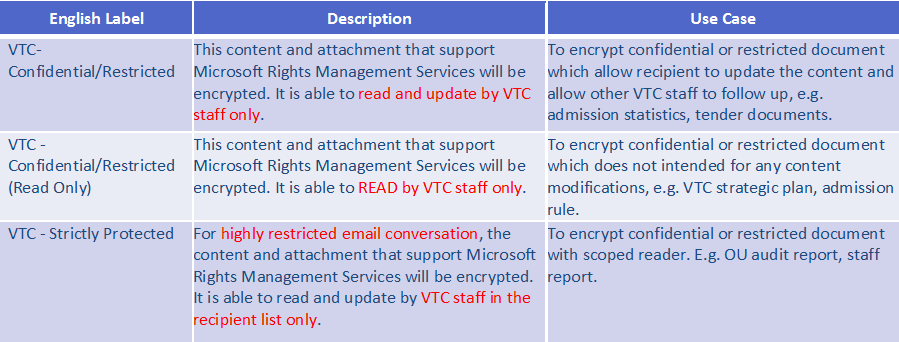Background
Microsoft Rights Management Services (RMS) is an information protection technology. It is aimed at reducing information leakage and seamlessly integrated with VTC Staff Email System, VTC Document Portal (SharePoint) and more. RMS protects data at rest, in transit and in use.
To cope with the Information Security Policy and Data Classification and Handling Guideline, the Rights Management Services provides an Email Encryption Platform to allow VTC Staff to handle and send classified email in a secured and convenient way.
Features
- Secure: Email and attachment encryption
- Ease of Use: One-click Action, easy to secure
- Integrated: Supported in Outlook and Webmail
- Data Leakage Prevention: Avoid unauthorized access from external
- Wide-coverage: Supported by Microsoft Office Document and all files type in email envelope
News & Announcements
2 Feb 2021
|
Microsoft recently updated Microsoft RMS and an unnecessary permission template of RMS was created in Microsoft Office such as Outlook, Word and Excel after updates. It was a bug and ITSD is working with Microsoft to remove the unnecessary permission template. You can refer to following instruction to select correct RMS permission template. |
 RMS - General (
RMS - General ( Applicable to Staff ONLY)
Applicable to Staff ONLY)
Q1: Why there is no options in the [Permission] drop down list ?

|
Q2: How to send Purview Information Protection (PIP) protected email via Webmail ?
|
Q3: How to send Purview Information Protection (PIP) protected email via Outlook ? (For Migrated users)
|
Q4: How to send RMS encrypted email via Outlook ?
|
Q5: How to classify the email being sent ?

|
You can refer to “VTC Data Classification and Handling Guidelines” for reference which was published on Information Security Website. |
Q6: How to encrypt email attachment via Outlook or Webmail ?
|
Supported file attachment is encrypted automatically if it is attached in an RMS encrypted email. Below are the supported file type: Word: doc, docx Excel: xls, xlsx, xlsm PowerPoint: ppt, pptx, pptm For others file types, the attachment will remain encrypted if it is within the mail. |
Q8: Can external recipients read the encrypted email messages ?

|
No. |
Q9: Can VTC student read the encrypted email ?
|
No. |
Q10: Can I read encrypted email on Mac OS ?
|
Yes, you can install Microsoft Outlook 2016 for Mac or use webmail. |
|
It is indicated you don't have the access right, please contact the sender. |
Q12: What is the software requirements to read RMS encrypted email on different platforms ?
|
Please refer to the following software requirements.
|
|
Microsoft Office document in RMS encrypted email is opened in read-only mode. Please save a copy to edit the content of document. |
 RMS - Advanced (
RMS - Advanced ( Applicable to Staff ONLY)
Applicable to Staff ONLY)
Q1: How to send encrypted email via mobile phone ?
|
It is not supported but you can read encrypted email. For details please refer to FAQ General Question 2. |
Q2: Can I read encrypted email on desktop computer without Microsoft Outlook ? How ?
|
You may check encrypted email through webmail. |
Q3: Can I read encrypted email on mobile device ?
|
Yes, you can read encrypted email through Outlook App on mobile device iOS user: Please refer to App Store. Android user: Please refer to Play Store |
Q4: If I attached RMS unsupported documents(eg. pdf, jpeg), can my email be encrypted ?
|
Yes, but the document will not be encrypted once they are saved to the computer. |
Q5: What should I do if I want to encrypt PDF file ?
|
According to Microsoft official announcement, Microsoft Rights Management Sharing Application was end of support on 31 Jan, 2019. Please attach PDF file as attachment in an encrypted email as like as other file types (e.g. jpeg, txt). Ref: https://docs.microsoft.com/en-us/azure/information-protection/rms-client/sharing-app-windows |
|
For iOS 8.0 or above, Microsoft Office documents can be opened by Microsoft Word, Excel, PowerPoint App. For Android, it is not supported. |
Q7: How to encrypt Word file by RMS?
|
1. Select File tab in the MS Office word document. 2. Select Info tab, and you may found the Protect Document buttom. 3. Press the Protect Document buttom and select Restrict Access on the drop-down list. 4. Under VTC setting, you may select Confiential/Limited or Confiential/Limited (Read-Only). Please watch the below demonstration video. Demo Video: How to encrypt Word file by RMS? |
Q8: How to encrypt outlook mail by RMS?
|
1. Select File tab in the MS Outlook E-Mail. 2. Select Info tab, and you may found the Protect Document buttom. 3. Press the Protect Document buttom and select Restrict Access on the drop-down list. 4. Under VTC setting, you may select Confiential/Limited or Confiential/Limited (Read-Only). Please watch the below demonstration video. Demo Video: How to encrypt outlook mail by RMS? |